How to Start Recording and Transcription in Votars?
Follow these steps to begin recording and transcribing your audio effortlessly:
-
Log Into Your Votars Account:
- Access your account and navigate to the Dashboard.
-
Choose Your Recording Method:
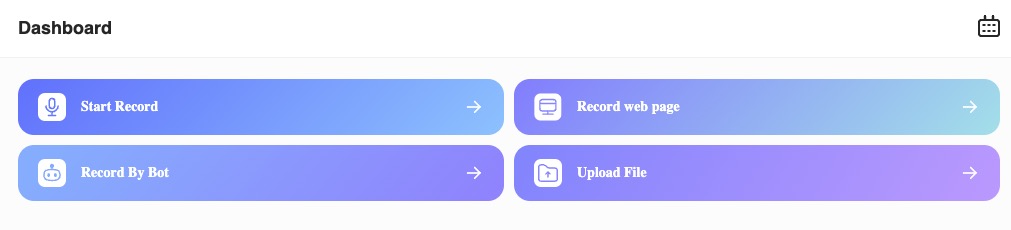
-
Depending on your needs, select one of the following recording types:
-
Start Record / Record Web Page:
- Microphone: Record directly from your microphone and transcribe instantly.
- Web Page from Another Browser: Capture audio directly from a webpage.
-
Record by Bot:
- Link your meetings from platforms like Google Meet, Zoom, or Microsoft Outlook. The recording will start automatically as soon as the meeting begins.
-
Upload File:
- Upload an audio file for transcription. Votars supports various formats, including:
- .wav, .mp3, .m4a, .wma, .caf, .aiff, .avi, .flv, .mp4, .mov, .wmv, .rmvb
- Upload an audio file for transcription. Votars supports various formats, including:
-
-
Select Audio Language:
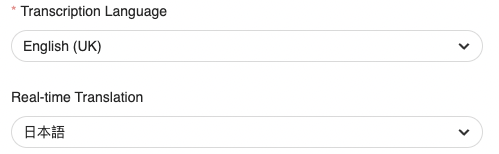
- Choose the language of the audio and the language you wish it to be translated into.
-
Start Recording and Transcription:
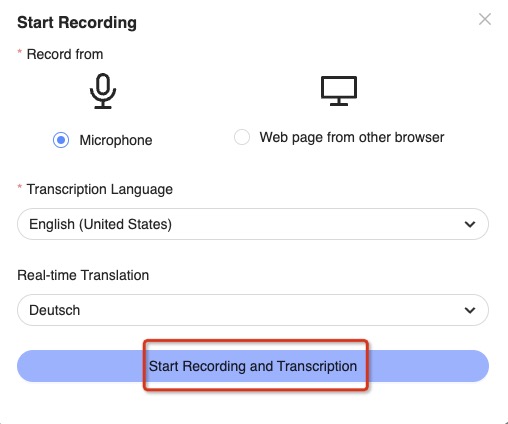
- Click the Start Recording and Transcription button to initiate the process.
With these simple steps, you can efficiently record and transcribe your audio content using Votars!