How Can I Obtain a Receipt or Invoice?
■ Votars Web (Credit Card)
-
Start by navigating to the homepage. Once there, click on Settings, followed by Billing.
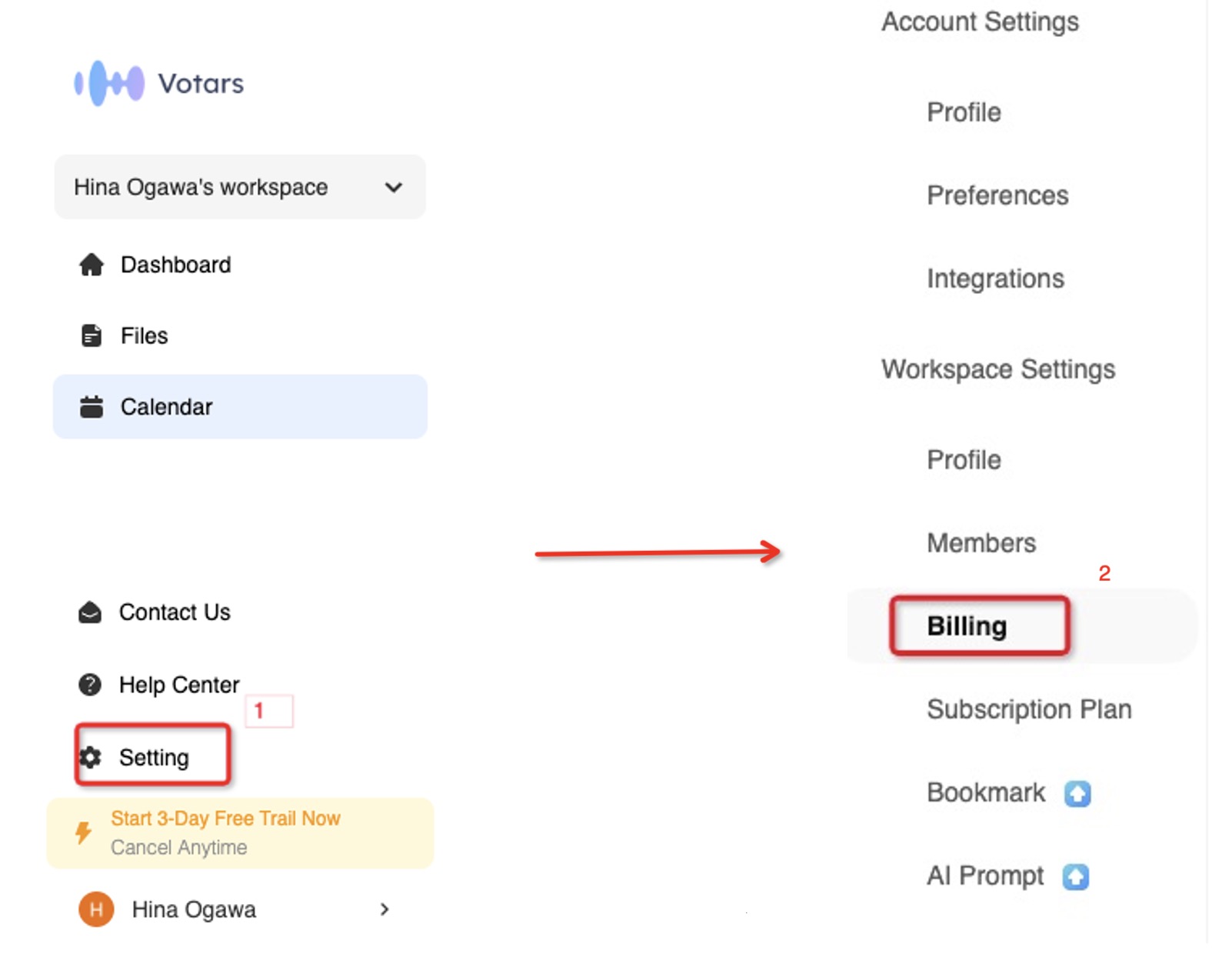
-
You will be taken to a page displaying your purchase history.
-
To review your transactions, click on the "View details" button.
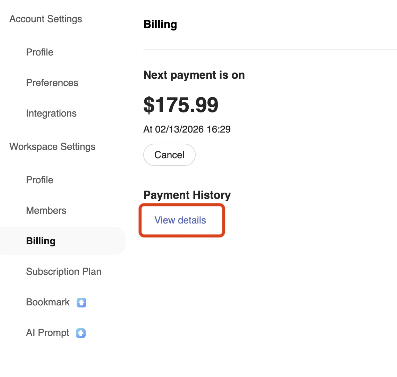
-
After clicking it, you will be redirected to a new page. Scroll down to the bottom of this page to locate the "Invoice History" section. Here, you can select the specific invoices or receipts you wish to obtain.
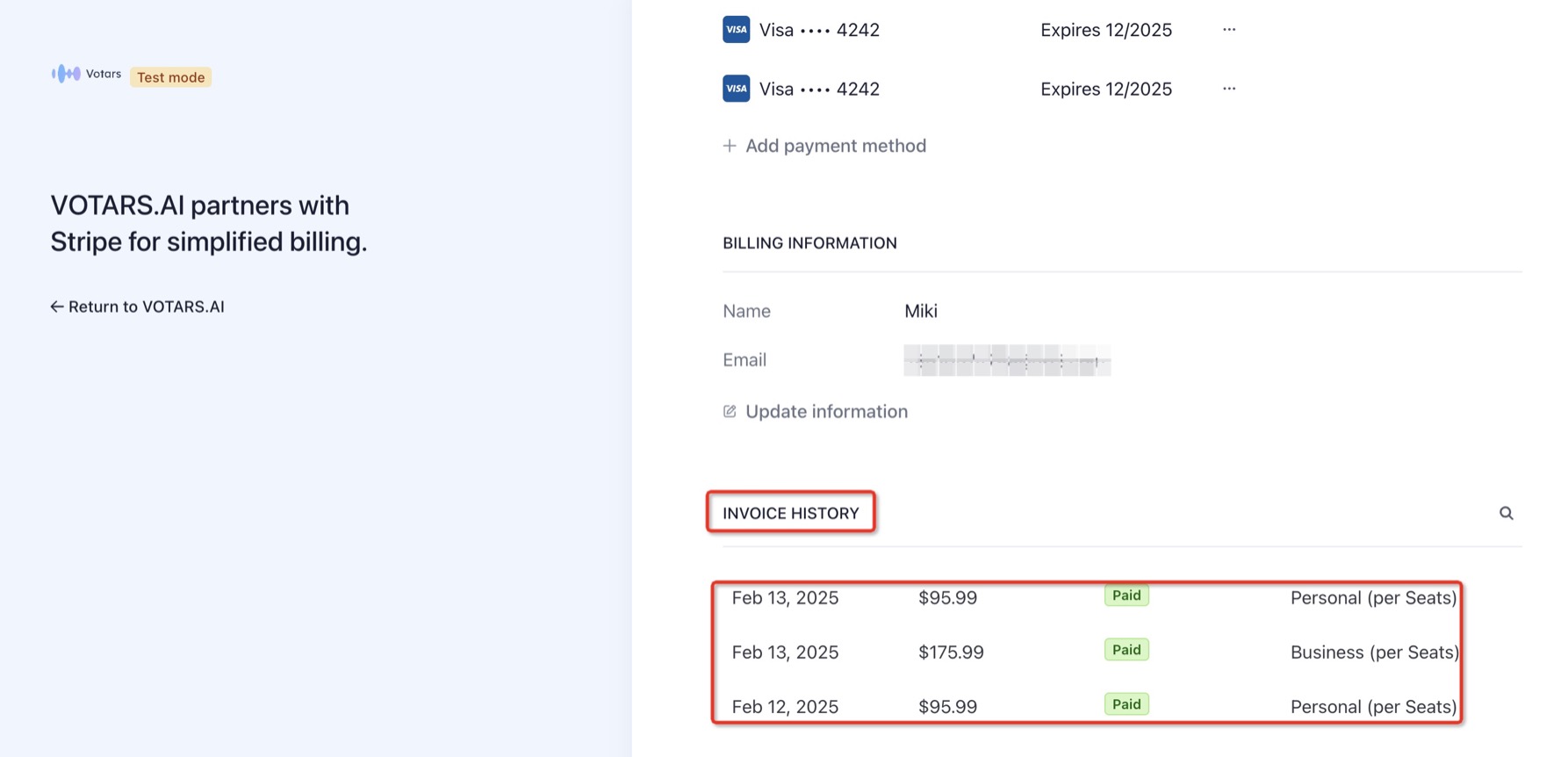
-
A pop-up will appear with the invoice details. From this window, you can click the button provided to download or access your receipt or invoice.
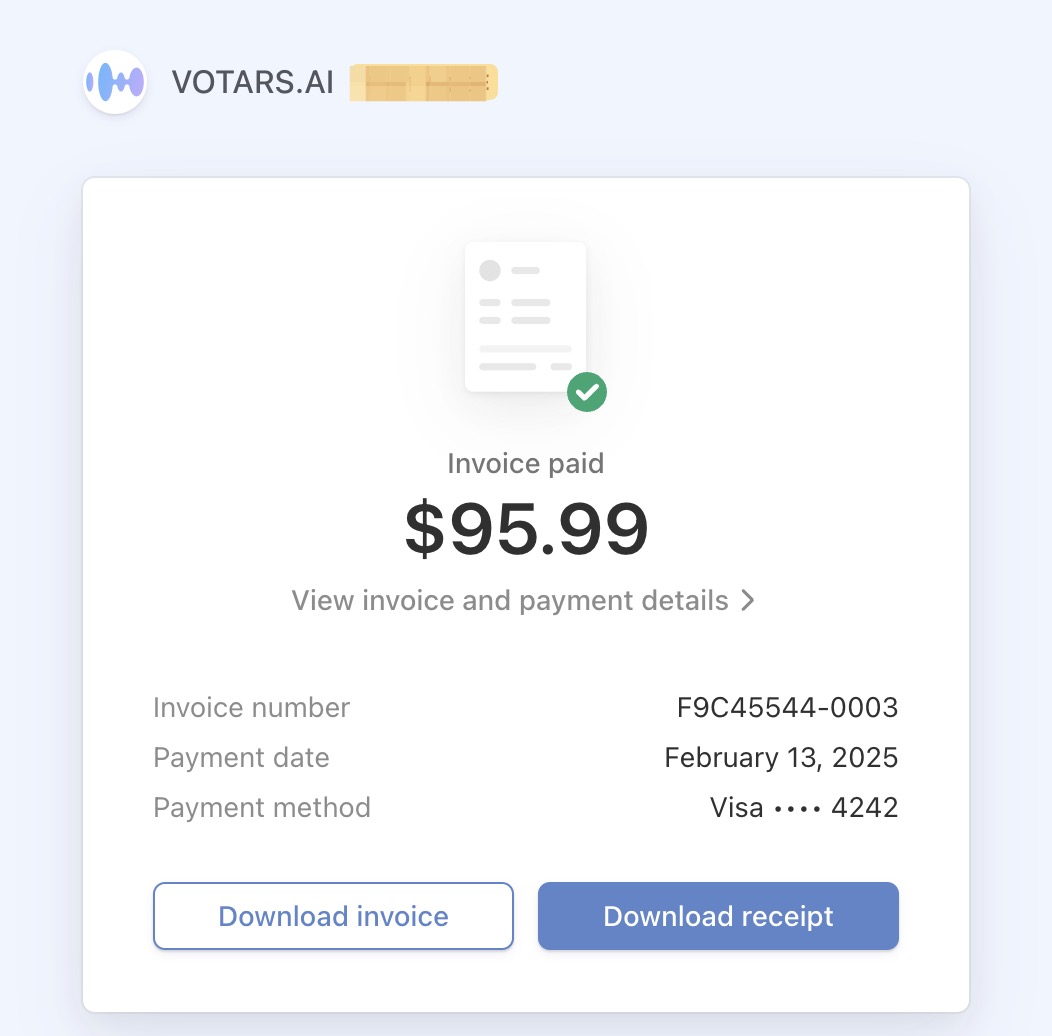
■ Votars App (App Store)
To review your purchase history for the App Store, iTunes Store, and more, simply click this link.
■ Votars App (Google Play)
To access your order history from Google Play, click here.