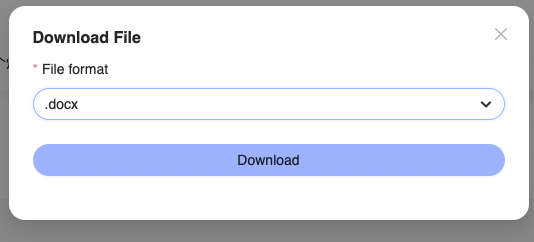How to export transcripts and recordings?
Step 1: Open Your Recording
-
Go to your Votars dashboard and select the recording you want to translate.

-
Tap the "Translate" icon (usually represented by a globe or language symbol).

Step 2: Choose Your Language
-
Select the language you want to translate your transcript into.
-
Tap "Yes" to confirm your selection.
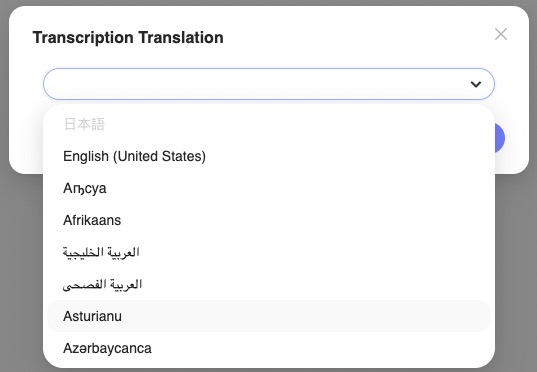
Step3: Download Your Transcript
-
Click the download button located at the top right corner.
-
Choose your desired download format:
- select **docx** if you want to edit it in Word.
- select m4a if you want to export the recording
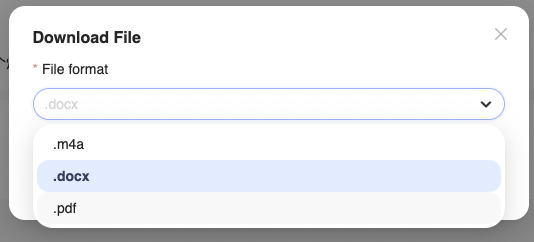
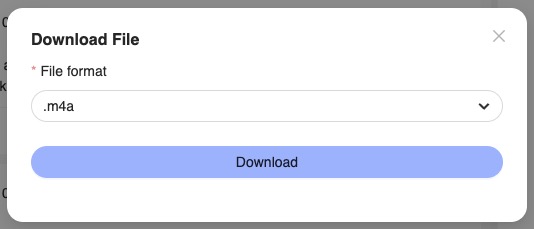
-
Click download to save the file.